Important!
>>>Support for free products is available via the forum. You may post any questions on the forum (Unfortunately, online chat support is not available for free products due to high volume). https://www.frzsoftware.com/forums/
>>>You need to have fast VPS service; we can recommend this: https://www.kqzyfj.com/click-100447150-12454592
NB: Like any other EA, there is no guarantee that it will pass all the challenges you try all the time. So use it at your own risk.
If you have any issues, consider the following before anything else:
**This EA is suitable only if your prop firm allows the use of HFT EAs along with no restrictions on news trading and keeping trades over the weekend with no stop loss.
**This EA can be used on any prop account size ($5000 and above is recommended).
**This EA is for only passing challenges. DO NOT use this EA on funded accounts, you will simply lose your account. For funded accounts you may get our Prop Trading Master EA: https://www.frzsoftware.com/product/frz-prop-trading-master/
**We have not restricted the EA for any specific pair; it may or may not work on some pairs. You need to do your own testing to see if the EA works on a particular pair. Always do backtesting and then identify the best pair/s for your prop firm broker before actually using it on your prop account.
**This EA may not trade every hour or every day; so you need to do the proper backtesting and see how often it trades on the selected pair. Watch the video given on the product page on backtesting and setting up.
**You can use any timeframe but we recommend 15-minute charts.
**Lot size is automatically calculated based on your balance; it is not essential to change the lot size. Increasing lot size will increase the risk of hitting loss limits and vice versa.
**Take profit is also auto-decided by the EA. If you make losses in all trades, then probably your prop firm is not suitable for this EA due to high spreads/slippage.
**You can start with only one pair and then increase the no of pairs if necessary depending on performance. We recommend using a conservative approach and not trying to pass the challenge in a day or two.
How to Install
1. Go to MT4 => Options=>Expert Advisers and allow automated trading
2. Place the EA file in the Experts folder of your MT4.
3. Refresh/restart MT4.
4. Load the EA to any chart.
Video – Setting up & Backtesting
EA Specs
| Product name | FRZ Prop Buster HFT EA |
| Platforms Supported | MT4/MT5 |
| Time frames supported | Any (1 or 5 min charts recommended) |
| Trading pairs | Any |
Settings
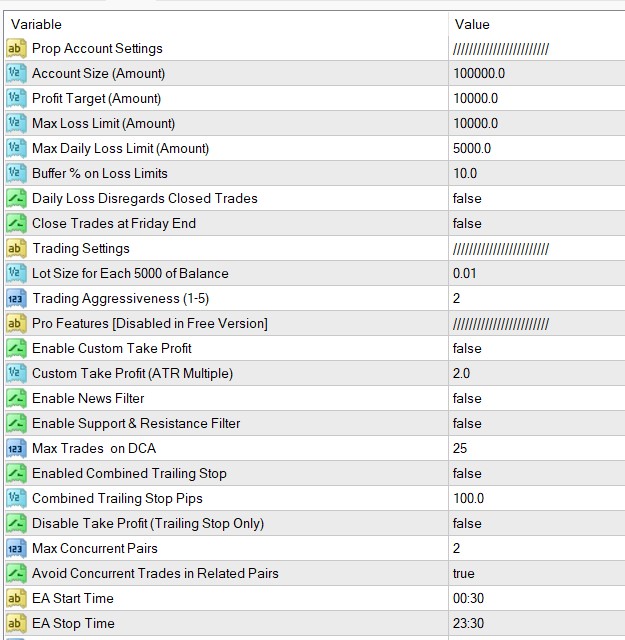
Setting Explanations
Account Size: This is the account size of your prop account such as $25,000, $50000, $100,000, etc.
Profit Target: This is the target profit amount you need to make. E.g. if your account size is 10000 & profit target is 10%, then add 1000 here.
Maximum Loss Limit: This is the maximum loss you can have in the account. For instance, if you have a 10000 account and your max loss is 1000, then your equity or balance can never go below 9000 at any time.
NB: Some prop firms might have a per-pair daily drawdown limit in addition to the overall account level drawdown limit. E.g. Overall daily drawdown is 5% but on a single pair, the daily drawdown limit is 2.5%. Our EA does not track drawdown on a pair level but only on an account level. In this case, a recommended approach would be using the lower drawdown limit (e.g. per-pair drawdown limit) as the account drawdown limit. In that case, we can further recommend you reduce the lot size also to a lower level (e.g. half of the normally recommended size).
Maximum Daily Loss Limit: You need to add your daily loss limit here. This EA by default follows the maximum daily loss concept followed by FTMO. The maximum daily loss is not a simple equity drawdown.
Maximum daily loss = result of closed positions of this day + result of open positions.
Example: Assume your maximum daily loss is 5,000. Your first two trades for the day closed with a 4,000 profit. Now your third trade goes into a drawdown of -6,000. In this case, the maximum daily loss rule is still not violated as your loss for the day is still -2,000.
NB: There is one caveat here, if your trade in the above case continues to the next day, then your result of the positions of the day becomes zero as it is a new day and your maximum daily loss becomes -6,000 and then your daily loss limit becomes automatically violated. Therefore the EA will check the result of the ongoing trades (without considering closed trades for the day) at the overnight check time (Setting 7) to see if the current trades continued to the next day, the maximum daily loss could be violated. If this is the case, the EA will close the trades at overnight check time.
NB: If your prop firm does not consider the results of the closed positions of the day, then you can set setting 13 as true
Buffer % on Loss Limits: You can use a buffer on the daily loss and max loss here. For instance, if your max loss is 1000 (on a 10000 account) and you use 10 here as a buffer, then the EA will consider the max loss as 900. It is recommended that you add at least 5-10% of the actual limit as a buffer to be on the safe side.
Daily Loss Disregards Closed Trades: If your prop firm does not consider the results of the closed positions of the day for the maximum daily loss calculation, then you should set this as true. Under this method, the maximum daily loss is equal to the result of open positions. In other words, the daily loss is simply your equity drawdown.
Example: Assume your maximum daily loss is 5,000. Your first two trades for the day closed with a 4,000 profit. Now your third trade goes into a drawdown of -6,000. In this case, you have simply violated the daily loss limit as now the EA does not consider the closed trades’ profit for the daily loss calculation.
Lot size for each 5000 Balance: Lot size is set as 0.01 lots for each 5000 balance. For instance, if your account is 100,000 and you set this as 0.05, then the actual lot size would be 100000/5000*0.05 = 1 lot
Trading Aggressiveness: You can set this from 1 to 5. 1 being least aggressive and 5 being most aggressive in trading.
NB: Please note that the take profit is virtual and it is fixed at 1 ATR distance (based on 14-period ATR). For instance, if the ATR is 5 pips at the time of initial trade entry, TP will be 5 pips.
PRO VERSION FEATURES
Enable Custom Take Profit: Rather than using fixed 1 ATR, you can enable custom take profit as an ATR multiplier.
Custom Take Profit (ATR Multiple): Here you can set the custom take profit level as an ATR multiplier. For instance if you set this as 2, and 14-period ATR at the time of initial trade entry is 5 pips, the take profit would be 10 in pips.
Enable News Filter: You can enable high impact new filter here. Once enabled, upcoming high impact news will be shown as vertical dotted lines on the chart. And the EA will not take new trades before and after 15 minutes of those high impact news.
Enable Support & Resistance Filter: this will enable filtering trades based on confirmed support and resistance zones. The S/R levels will be shown on the chart graphically. For example, the EA will not take a buy trade if the potential take profit level falls within a confirmed resistance zone and vice versa for sell trades.
Max Trades on DCA: The EA uses DCA method; this means when the price goes against you, the EA will add more trades in the same direction. With this setting you can set the maximum no of trades that the EA can have per chart. This can be used to reduce the risk of opening too many trades and getting out of balance.
Enabled Combined Trailing Stop: Here you can enable a trailing stop in monetary terms (not in pips). The trailing stop will be a combined trailing stop, considering an average of all ongoing trades. The average level depends on the number of trades, the lot size of each one of them and their position on the chart. If you have for example 2 trades with the same lot size, then the average “open price level” is exactly in the middle between them. If one of them has bigger lot size than the other, then the average level is closer to that trade. In other words, the average level is weighted.
Combined Trailing Stop (Money): Here you can set the monetary trailing stop we discussed above.
Disable Take Profit (Trailing Stop Only): you may disable the virtual take profit. If you disable it, the trades will be closed by the trailing stop only.
Max Concurrent Pairs: You can set the maximum concurrent pairs that you can have trades in. This applies for the initial trade only. For instance, if you have 2 here, then you will get only trades in two pairs. This can be used to reduce risk.
Avoid Concurrent Trades in Related Pairs: This will avoid trading in the related pairs. For instance, if you have enabled this and you have a trade on EURUSD, the EA will not take any other trade on any pair that has either EUR or USD. Please note if two pairs enter trades exactly at the same time, this rule may be ignored, but it is rare.
EA Start/Stop Time: you can set a time period for the EA operation. For instance, if you want to trade only during the London session, you can set the London start and end time here. Please note this limit applies to the initial trade only. Subsequent DCA trades can be entered outside this time period.
