FRZ Prop Trading Master can be used to pass prop firm challenges as well as for trading after getting funded. We recommend you use it on all available forex pairs on your broker’s platform to increase trading. If you use it on a few pairs, you may not get the required no of trades to reach the target. However, the EA does not take simultaneous trades on related pairs. For instance, if a trade is taken on EURUSD, the EA would not take another trade on any pair that has EUR or USD.
NB: If the entry accuracy of the EA is a matter of concern with your broker we recommend you enable setting 22 and increase setting 21 to 3. This could further increase the accuracy but will decrease the no of trades you would get. However, you may use the EA on all available forex pairs (it works on all 28 fx pairs) to increase trading.
Installation and Usage Video
Installation Steps
1. Go to MT4 => Options=>Expert Advisers and allow automated trading, DLL imports, and Web Requests and add the following URLs to allowed URLs.
- https://faireconomy.media
- https://timeapi.io
- https://frzserver.com
2. Place the EA file in the Experts folder of your MT4.
3. Refresh/restart MT4.
4. Open any currency chart and load the EA.
5. If your pair name has any prefix/suffix, add the pair name without such prefix/suffix under setting 6/7.
6. Now add more currency pairs in the same way.
EA Specs
| Product name | FRZ Prop Firm Challenger EA |
| Platform Supported | MT4 |
| Time frames supported | 15 Minute |
| Trading pairs | Use it on all forex pairs with USD, GBP, JPY, CAD, EUR, AUD, and NZD |
Settings
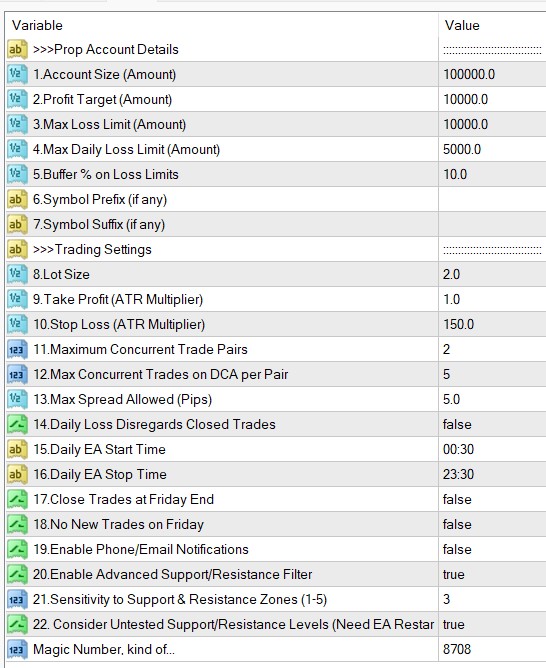
Setting Explanations
1. Account Size: This is the account size of your prop account such as $25,000, $50000, $100,000, etc.
2. Profit Target: This is the target profit amount you need to make. E.g. if your account size is 10000 & profit target is 10%, then add 1000 here.
3. Maximum Loss Limit: This is the maximum loss you can have in the account. For instance, if you have a 10000 account and your max loss is 1000, then your equity or balance can never go below 9000 at any time.
NB: Some prop firms might have a per-pair daily drawdown limit in addition to the overall account level drawdown limit. E.g. Overall daily drawdown is 5% but on a single pair, the daily drawdown limit is 2.5%. Our EA does not track drawdown on a pair level but only on an account level. In this case, a recommended approach would be using the lower drawdown limit (e.g. per-pair drawdown limit) as the account drawdown limit. In that case, we can further recommend you reduce the lot size also to a lower level (e.g. half of the normally recommended size).
4. Maximum Daily Loss Limit: You need to add your daily loss limit here. This EA by default follows the maximum daily loss concept followed by FTMO. The maximum daily loss is not a simple equity drawdown.
Maximum daily loss = result of closed positions of this day + result of open positions.
Example: Assume your maximum daily loss is 5,000. Your first two trades for the day closed with a 4,000 profit. Now your third trade goes into a drawdown of -6,000. In this case, the maximum daily loss rule is still not violated as your loss for the day is still -2,000.
NB: There is one caveat here, if your trade in the above case continues to the next day, then your result of the positions of the day becomes zero as it is a new day and your maximum daily loss becomes -6,000 and then your daily loss limit becomes automatically violated. Therefore the EA will check the result of the ongoing trades (without considering closed trades for the day) at the overnight check time (Setting 7) to see if the current trades continued to the next day, the maximum daily loss could be violated. If this is the case, the EA will close the trades at overnight check time.
NB: If your prop firm does not consider the results of the closed positions of the day, then you can set setting 13 as true
5. Buffer % on Loss Limits: You can use a buffer on the daily loss and max loss here. For instance, if your max loss is 1000 (on a 10000 account) and you use 10 here as a buffer, then the EA will consider the max loss as 900. It is recommended that you add at least 5-10% of the actual limit as a buffer to be on the safe side.
6. Symbol Name Prefix: If our prop firm’s currency pair names include a prefix, you need to add it under Settings 6. If your prop firm’s pair names have no such prefix, you can simply keep this setting blank.
- Example prefixes: deEURUSD, dmEURUSD, m.EURUSD => In these cases de, dm, m. should be added under setting 6.
7. Symbol Name Suffix: If our prop firm’s currency pair names include a suffix, you need to add it under Settings 7. If your prop firm’s pair names have no such suffix, you can simply keep this setting blank.
- Example suffixes: EURUSD.cc, EURUSDcash, EURUSDm => In these cases .cc, cash, m should be added under setting 7.
If your pair name has both prefixes and suffixes, you need to add them under both settings 6 & 7.
8. Lot size: We recommend you start with 1 lot per each $50,000 balance. For instance, if your account is $100,000, then start with 2 lots. You may increase the lot size gradually if you see you will not reach the target within the given period. This is the conservative approach. However, you can always have a bigger lot size if you want to speed up things. Please note higher lot sizes can increase the risk of reaching the loss limits.
9. Take Profit (ATR Multiplier): You can set the TP as 14-period ATR distance (Not in pips). Example: If the current ATR is 15 pips, and you add 1 here, then it means the TP is 15 pips. Thus, the ATR is dynamic and it changes every time you enter a trade.
10. Stop Loss (ATR Multiplier): This EA does not use any practical stop loss. Stop loss is simply used as a formality as some prop firms make it mandatory. The stop loss we use is usually large which we don’t expect to hit before the daily loss limit. You can change this setting but EA may increase it further.
We recommend this way as it has produced better results on our tests.
11. Maximum Concurrent Trade Pairs: This is the no of concurrent pairs that you could have trades on. For instance, if you set this as 2, then you would get concurrent trades on only two pairs. Please note this is not a trade limit but a pair limit. You may have more than 2 trades if one pair gets into additional positions.
12. Max Concurrent Trades on DCA per Pair: This is the maximum no of trades that a particular pair can have at any given time. For instance, if you put 5 here, any single pair would not have more than 5 trades at any time.
13. Max Spread Allowed (Pips): If the spread is more than the amount set here, the EA would not take new trades (not applicable for DCA additional positions).
14. Daily Loss Disregards Closed Trades: If your prop firm does not consider the results of the closed positions of the day for the maximum daily loss calculation, then you should set this as true. Under this method, the maximum daily loss is equal to the result of open positions. In other words, the daily loss is simply your equity drawdown.
Example: Assume your maximum daily loss is 5,000. Your first two trades for the day closed with a 4,000 profit. Now your third trade goes into a drawdown of -6,000. In this case, you have simply violated the daily loss limit as now the EA does not consider the closed trades’ profit for the daily loss calculation.
15-16.Daily EA Start/Stop Time: You can customize the EA running time here if necessary.
17. Close Trades at Friday End: Enabling this, you can automatically close any existing trades on Friday night at the time specified under “Overnight check time”. This is useful if your prop firm does not allow keeping trades over the weekends. If your prop firm allows keeping trades over the weekend, then you should set this as false.
18. No New Trades on Friday: If this is true, EA will not take new trades on Friday. However, any existing trades may continue until Friday. If your prop firm does not allow to keep trades over the weekend we recommend not trading on Fridays. If your prop firm allows keeping trades over the weekend, then you should set this as false.
19. Enable Phone/Email Notifications: You can enable or disable phone and email notifications. However, you need to set up the phone and email notifications on your MT4 before you can get such notifications.
20. Enable Advanced Support & Resistance Filter: If you enable this, EA will filter the trades based on support and resistance areas shown on the screen. It is recommended to have enabled. Disabling this increases the no of trades while possibly reducing the entry accuracy.
21. Sensitivity to Support & Resistance Zone: You can adjust the sensitivity from 0 to 5. 0 being no sensitivity and 5 being the highest sensitivity. Increasing this figure may reduce trades. If you get too less trades, you may reduce this number to increase trading.
22. Consider Untested Support & Resistance Levels: Generally EA will only consider S/R levels that are at least tested twice. If you enable this EA will consider untested S/R levels as well. This can increase the accuracy but will decrease the no of trades you would get. However, you may use the EA on all available forex pairs (it works on all 28 fx pairs) to increase trading.
Magic Number: This is a unique number identifying the EA. This number could be visible to the broker/prop firm. Therefore, it is recommended that you change this number to any other random number. Whatever the number you use, you need to make sure you use the same magic number on all the charts you open, otherwise EA will not function properly.
