FRZ Bitcoin Scalper is a trend-based scalping expert adviser/robot optimized for trading Bitcoin (BTCUSD) that trades quick price action moves. Whenever a price action pattern is detected, the EA will place a buy or sell order according to the signal type. It also uses an optional DCA averaging strategy with a built-in new filter. You can also set a stop loss based on the lowest equity allowed.
Installation Steps
1. Go to MetaTrader>Options>Expert Advisors, tick “Allow automated trading” and allow the following URLs under options:
https://faireconomy.media
https://timeapi.io
https://frzserver.com
2. Copy and EA to the MT4/MT5 Expert folder
3. Restart/refresh your MT4/MT5
4. Load the EA to the BTCUSD pair on M5
5. If your broker’s pair names have any prefix or suffix add them under settings.
6. Change the lot size and other settings as necessary
EA Specs
| Product name | FRZ Bitcoin Scalper |
| Platform Supported | MT4/MT5 |
| Time frames supported | 5 Mins charts |
| Trading pair | BTCUSD |
| Suitable market sessions | Works on any session |
| Recommended broker | Any broker with low spreads |
| Recommended Minimum deposit | $500 Minimum on 500:1 leverage. If leverage is less than this, you may have to increase the minimum deposit. Cent accounts can also be used. Recommended lot size: 0.01 per each $500 per pair. 0.01 for each $1000 would be of lower risk. |
| Recommended leverage | The higher, the better (Minimum recommended 1:500) |
| Current version | 4.0 |
Settings
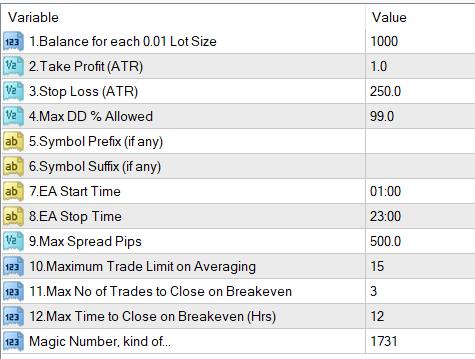
Settings Explanations
1. Lot Size => Here you can set the lot size.
- 0.01 lot size for each $1000 deposit per pair (recommended)
- 0.01 lot size for each $500 deposit per pair (Standard mode)
Examples:
If you put 500 here and your deposit balance is 1000, then the lot size would be = 1000/500*0.01= 0.02 lots
If you put 250 here and your deposit balance is 2000, then the lot size would be = 2000/250*0.01= 0.08 lots
2. Stop Loss (ATR Multiplier) => You can set the SL as an ATR multiplier (Not in pips). For instance, if the ATR is 10 pips and if you put 2 here, your actual stop loss would be 20 pips. Stop loss is virtual and the EA may use an averaging system to optimize the entry price. We usually use an equity-based stop loss instead of this hard stop loss which is often get hunted by brokers. So, we usually set the stop loss at a large distance and we do not expect it to hit. In this case, stop loss would largely serve as a formality.
3. Take Profit (ATR Multiplier) => You can set the TP as an ATR multiplier (Not in pips). For instance, if the ATR is 10 pips and if you put 2 here, your actual TP would be 20 pips.
4. Max DD% Allowed => This is the equity-based stop-loss; we recommended you have some stop-loss here. For instance, if you add 25 here, EA will stop new trades once the drawdown reaches 25%. We can recommend you have at least 25% or more here.
5. Symbol Name Prefix: If our prop firm’s currency pair names include a prefix, you need to add it here. If your prop firm’s pair names have no such prefix, you can simply keep this setting blank.
Example prefixes deBTCUSD, dmBTCUSD, m.BTCUSD => In these cases de, dm, m. should be added under this setting.
6. Symbol Name Suffix: If our prop firm’s currency pair names include a suffix, you need to add it here. If your prop firm’s pair names have no such suffix, you can simply keep this setting blank.
Example suffixes: BTCUSD.cc, BTCUSDcash, BTCUSDm => In these cases .cc, cash, m should be added here.
If your pair name has both prefixes and suffixes, you need to add them both under settings.
7 & 8. EA Start and Stop time => You can adjust the time of operation here. The time is the time used by your broker on the MetaTrader.
9. Max Spread => Here you can set the maximum spread in pips you can allow. If the spread is more than this amount, the robot will not take trades.
10. Max Trade Limit on Averaging => You can limit the no of maximum concurrent trades that are taken under the averaging method.
11 Max No of Trades to Close at Breakeven => If the EA makes more trades than this number on a single pair on the averaging method, the EA will try to close the trades on Breakeven rather than waiting for TP. This could reduce the risk.
12. Max Time (Hrs) to Close Trades at Breakeven => If the original trade takes more than this time, the EA will try to close the trade/s at breakeven rather than waiting for the TP level.
Magic Number => You can change this if you like but it is not essential to change it.
